How to Add Members to Your Team
Teams associate a group of users and projects. Each member of your Team occupies a single seat. Your maximum number of seats is determined by your active subscription tier (but you do have the option to customize this limit for an additional per-seat charge). Every new Tether account is created with a default personal team, but you can also create new teams at any time. Note, however, that each Team is associated with its own subscription. Therefore, if you want to add more members to your Team, you will need to upgrade your subscription for that team.
Roles
- Owner: The user who created the Team. Has full access to all projects and team settings.
- Admin: The admin role is equivalent to the Owner role, but cannot delete the team.
- Member: The member role is largely read-only. Users with this role can create and archive projects, read and manage team feedback, and view team settings. They cannot delete projects, add or remove team members, change member roles, setup or modify integrations, or manage the team's subscription.
- Disabled: The disabled role prevents a team member from accessing or modifying projects and team settings. Tether assigns this role to users when the number of team members exceeds the maximum number of seats allowed by that team's subscription.
Inviting Members
Tether is meant to be used by teams, which means at some point you will need to invite your colleagues to join your Tether team. If your team is already on an active subscription, keep in mind that each additional member added to your team will increase your seat count, and therefore your monthly subscription cost. Likewise, members removed from your team will automatically decrease your seat count and subscription cost.
Video Walkthrough
Stepwise Walkthrough
-
Navigate to your team settings (Can be accessed via your profile dropdown in the upper right navbar)
-
Enter the email of the person you'd like to invite
-
Select the role you'd like to assign to that person
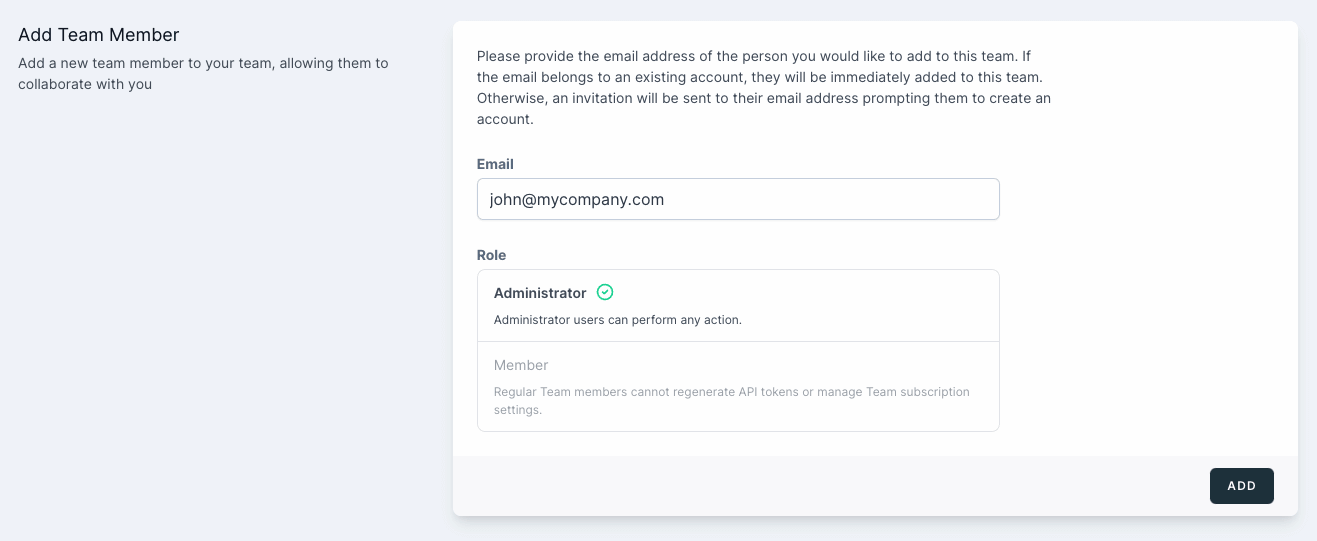
-
Click the "Add" button
{info.fa-info-circle} If a Tether account is already associated with the provided email address, that user will be immediately added to the team. However, if no account exists, they will receive an email invitation to create an account, and upon doing so will be added to the team. Outstanding invitations will expire after 30 days, and can be viewed in the "Team Members" section of your team settings once sent.